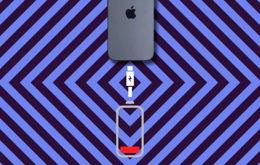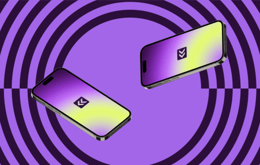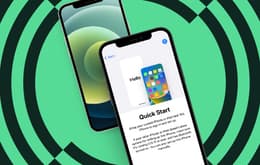By selecting “Accept all” you allow Back Market and our partners to use cookies and to share your data for all these purposes. We and our partners use cookies and similar tools to measure our site's audience, evaluate the performance of our ads, and show you personalized content and ads.
Except for cookies that are essential for navigating our site, we use these cookies and share your data only with your consent. Learn more about cookies. You can change your mind and modify your choices at any time by going to the "Cookies and privacy settings" section at the bottom of any page. Read our Cookie policy and Data Protection Policy for more info.
Phone battery draining fast? Check out these 10 tips
Updated on 24 April 2024
24 April 2024
7 mins read
Haziq
Tech Expert for Back Market UK, Ireland & Australia
Have you ever wondered, “Why is my battery draining so fast”? From poor-quality chargers to notifications, you can limit battery draining with these 10 tips.
It’s no surprise that the latest smartphone models consume a lot of energy. Yet the batteries are of higher quality and bigger than ever before, so why does the juice still drain so quickly?
Here’s our deep dive into the most common reasons for a quickly draining battery and how you can combat them. You can thank us later.
Why your phone keeps dying
While a smartphone’s battery life depends first and foremost on the quality of the battery itself, did you know you can save or expend energy based on your usage?
Here are some likely reasons why your phone can’t hold a charge:
You’re using a poor-quality charger
You let the battery die too often
Your phone is running too many apps in the background
Your phone sends you too many notifications
Your phone screen is too bright
You’re leaving your phone screen on too long
Your phone’s operating system is outdated
The environment is too hot
Your phone is continuously roaming when it doesn’t have service
Your location services are running in the background
Your phone battery is getting old
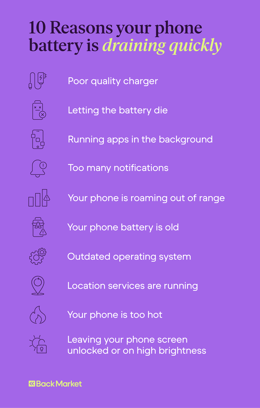
Tip #1: Baby your battery
These days, phones are made with lithium-ion batteries, which tend to wear out over time. That’s why taking care of your battery when it’s in good condition is vital.
To extend your lithium-ion battery’s life span, try the following:
Avoid going below 5% charge, which may damage one of the battery’s cells.
Do a full charge cycle once a month by using your smartphone until the battery is down to 5%, then recharge it to 100%, allowing it to recalibrate.
Steer clear of third-party, low-quality chargers. It might be good for your wallet but could harm your device. These chargers don’t have a mechanism to stop charging once the battery is at 100%, which could harm the battery.
Don’t leave your phone exposed to hot conditions, like near a fire or letting it bake in the sun. This could weaken your battery and leave you frustrated in the future.
Back Market - How to make your phone battery last longer
Tip #2: Deactivate energy-guzzling features
There’s no need to leave all your phone’s features active 24/7. Would you let your car’s engine idle all day long? Of course not.
The same goes for your phone. Your phone is always searching for Wi-Fi networks or Bluetooth devices, even when you’re not using them. Instead of letting them run all day, consider turning them off and activating them only when you need them.
For example, you can turn off your Wi-Fi services when you get in the car. After all, you probably won’t need to connect to a nearby signal until you reach your destination.
Tip #3: Quit your apps often
Certain apps that stay open in the background are using your phone’s processor to send and receive data, even if you’re not actively using the app. You’re better off closing out any apps you won’t use again in the next five minutes. This might seem simplistic, but you’d be surprised how effective this is at saving your battery and keeping your phone from lagging or freezing.
Tip #4: Limit your notifications
Notifications don’t just take up space on your lock screen—they also take up a significant amount of battery.
Our advice? Turn off your notifications for apps that aren’t necessary. While you’ll want your messaging notifications on, you can probably turn off the notifications from various streaming or gaming apps.
If you have an iPhone, head to your settings and click “Notifications.” From there, you can scroll to find all of your apps that want to send you notifications. Click on the app from this menu and toggle notifications off, or choose which notifications you want.
If you have an Android, head to your settings and select “Apps.” From here, you can select an app and then choose “Notifications.” You can toggle your notifications off on this new screen or choose which notifications you want.
Tip #5: Turn down your screen’s brightness
Your screen is a major energy guzzler. That’s why you should get into the habit of adjusting the brightness to a lower level—but don’t strain those pretty little eyes—keep it at a comfortable level.
Your phone has an auto-adjust feature, which will sense how bright your environment is and adjust accordingly. However, some may find that the auto-adjust option doesn’t work for them and would rather turn down the brightness manually. Either way, a darker screen usually takes up less battery power.
Tip #6: Auto-lock your phone screen
Similarly, a screen that is left unlocked is another battery drainer. Head to your settings and turn on or adjust your phone’s auto-locking feature. Most people will set their phone to lock automatically after one minute of inactivity.
If you have an iPhone, click into your settings, then “Display and Brightness.” Now tap “Auto-Lock.” From here, you can adjust your preferences.
Bonus battery saving tip: Toggle off “Raise to Wake” in the Display and Brightness settings to save your battery even more!
If you have an Android, navigate to your settings and tap “Lock Screen and Security.” Then tap “Secure Lock Settings” and then “Lock Automatically.” From here, you can adjust your auto-lock timer.
Tip #7: Update your operating system
Your phone may be working overtime if you’re running an outdated operating system. When the manufacturer rolls out a system update, it may have repairs for software bugs that are draining your phone’s battery.
If you have an iPhone, make sure you have a stable Wi-Fi connection then tap into your phone’s settings then “General.” Now click “Software Update.” If an update is available you can choose to install the update.
If you have an Android, make sure you have a stable Wi-Fi connection, then tap into your phone’s settings and choose “About Phone.” Now tap “Check for Updates.” If an update is available, the “Install” button will appear; click it to run the update.
Tip #8: Avoid extremely high temperatures
High temperatures are bad for your battery’s life span and can also affect its performance. If you’re using your phone in the sun on a hot day or close to a heat source, your phone may overheat, forcing the battery to work harder to cool the phone off.
Most phones are now equipped with an auto-off feature if it overheats. While this feature is helpful, it shouldn’t be used often, as the heat from external sources can still affect the battery’s health.
Tip #9: Use airplane mode when your phone doesn’t have service
So, you and your friends decide to go camping in the forest, and you don’t have service. But hey, your smartphone is still smart. You still want to use it to play games and listen to downloaded music, right?
If your phone is out of service range, it wastes energy roaming until you find one. So, if you know you won’t have a signal for a while, simply throw your phone into Airplane Mode and keep the good times rolling.
Tip #10: Turn off your location services
One of the top battery-draining culprits is our apps that use our location services in the background—and you’d be surprised at how many there are. Since many of our apps can operate just fine without our exact location, you can conserve your battery by turning them off.
If you have an iPhone, go to your settings, then “Privacy and Security,” then tap “Location Services.” When you scroll down, you’ll find a menu of apps that want access to your location. From this menu, tap into each app and adjust your settings.
If you have an Android, swipe down from the top of your screen, then tap and hold the “Location” icon. Now tap “App Location Permissions.” From this menu, tap into each app and adjust your permissions.
Take a break from your charger
Sometimes, it all comes down to the health of your battery. If it’s an old battery, you’ll likely need a new one soon. Since most smartphones no longer have a removable battery, you’re likely stuck with buying a new phone altogether.
But before you get flustered over the price of a new phone, head over to our marketplace. Here, we have deals on iPhones, Samsungs, and other popular smartphones.
How can we have such great deals? That’s the power of a refurbished phone. Our Verified Refurbished devices are restored to perfect working condition.
“What about the battery life?” you may ask. We never sell a phone with less than 80% charging capacity, and we even sell iPhones with new batteries.
Get browsing, what are you waiting for?

Written by Haziq, Tech Expert for Back Market UK, Ireland & Australia
When not fighting the good fight for environmental sustainability, Haziq loves making reviews of everything and anything tech-related.