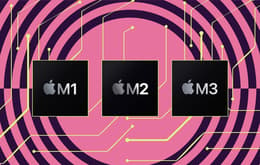Back Market uses functional cookies required for browsing this site. We and our partners also use cookies that allow us to measure traffic and show you personalised content and ads rather than basic shiz. Think sea salt chocolate chunk vs. oatmeal raisin.
You can change your preferences later by clicking “Cookies” at the bottom of any page. Tell me more about those cookies
The ultimate guide to buying a refurbished MacBook
Updated on 5 February 2025
5 February 2025
10 mins read
Haziq
Tech Expert for Back Market UK, Ireland & Australia
If this is your first foray into the world of refurbished MacBooks, this guide will walk you through what you need to know before making your choice.
What is a refurbished MacBook?
When you hear “refurbished,” think of it as a second chance for a MacBook to shine. Refurbished MacBooks are often pre-owned, whether used by someone or in a store as a display model. They go through a rigorous process to ensure they work like new, at a fraction of the cost of a brand-new device.
What does the refurbishment process look like?
At Back Market, we ensure all MacBooks have gone through a meticulous process to deliver "verified refurbished" quality. This process includes:
Initial inspection: The MacBook is examined for any obvious defects or damage with a 24-point inspection.
Hardware checks: Technicians test all internal components, including the battery, screen, keyboard, and internal circuits.
Repairs and replacements: Any faulty parts, from a new battery to a fresh hard drive, are repaired or replaced.
Software updates: The MacBook receives the latest software updates and is reset to factory settings.
Cosmetic conditioning: The device is cleaned, sanitised, and polished. Any dents or scratches are addressed. You may find a few small scratches here and there, though (see section below about external condition grades).
Final testing: A comprehensive final test ensures everything is in working order and meets our quality standards before the MacBook is packaged and ready for sale.
Can you trust a refurbished MacBook?
Yes, you can absolutely trust a refurbished MacBook. Refurbished MacBooks undergo stringent testing and quality checks, often making them as reliable as new devices. They offer a great way to get high-quality technology without breaking the bank.
Why choose a refurbished Mac?
Opting for a refurbished MacBook comes with several perks, including cost savings, environmental benefits, and value for your money. You can buy a high-quality refurbished MacBook Air, graded Excellent, for less than £570*, whereas the same exact MacBook Air would cost more than £1,190 new. On top of saving your dollars, you’re helping to save the planet. Buying refurbished is eco-friendly, reduces electronic waste, and creates less air and water pollution.
*Prices found on www.backmarket.com/en-gb as of Oct 2024. Subject to change.
Understanding refurbished MacBook grades
Back Market’s Grading System assigns all the devices on our marketplace a grade of Premium, Excellent, Good, or Fair based on cosmetic appearance. No matter the grade, every device is guaranteed to be 100% functional, meaning every device on Back Market will work like new.
Premium: These MacBooks are absolutely flawless. You would never know they were pre-owned by looking at them. Their batteries come with a minimum 90% capacity, and all their parts are genuine manufacturer’s parts.
Excellent: Excellent meets the same external conditioning standards as Premium, but the battery comes with a minimum 80% capacity and may have non-manufacturer parts.
Good: Good means the item’s condition has light signs of wear and zero screen scratches. The body might have light micro-scratches that you won’t see if you’re more than 20 inches away. The battery comes with a minimum 80% capacity.
Fair: Fair shows some signs of wear. The screen may have light scratches that are slightly visible when the device is on. The body may have a few visible scratches and dents. All these are cosmetic and do not affect performance. The battery comes with a minimum 80% capacity.
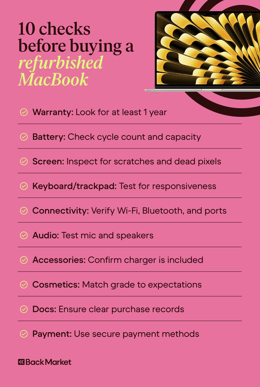
While Back Market only use the Premium, Excellent, Fair, and Good grading system, other sites may have their own grading system. It’s important to thoroughly research any seller to understand how they measure quality standards before making a purchase.
What does a Fair, Good or Excellent refurbished grade look like (GB)
10 things to look for when buying a refurbished MacBook
1. Warranty coverage and returns
A warranty provides a safety net in case your MacBook has issues once you bring it home. Most refurbished MacBooks come with a limited warranty, typically ranging from 30 days to one year, compared to the one-year warranty on new MacBooks. Back Market offers a one-year warranty and 30-day returns on every device.
Always check what the warranty covers, including hardware defects and potential repairs. This coverage can give you peace of mind, ensuring that you're not out of luck if something goes wrong.
2. Cosmetic condition
Cosmetic condition refers to the external appearance of your new-to-you MacBook. While some minor scratches or dents are usually acceptable, significant wear and tear might indicate the device was heavily used.
When assessing the cosmetic condition, check the screen, body, and keyboard. A pristine exterior is not necessary for function, but it’s still a good idea to inspect your refurbished MacBook for cracks and other damage that may be more than skin deep. Always check the MacBook against the grading system to make sure you get what you paid for.
3. Battery health
To check the battery health on a MacBook, go to Apple Menu > System Settings > Battery. Here, you’ll see the battery health and be able to see if it’s normal or if service is recommended.
Most MacBook batteries are rated for up to 1,000 charging cycles. If the cycle count is high, you might need to replace the battery sooner, which could add to your overall cost. To see the cycle count, go to Apple Menu > System Settings > General > About > System Report > Hardware > Power. You’ll see the cycle count listed under Health Information in the Battery Information section. A lower cycle count typically indicates less wear, while a higher count suggests the battery has been used more extensively.
4. Screen condition
Check for dead pixels, discolouration, even brightness, or other display issues to see if the screen condition meets your standards. To do this, display a multicolour background and look for any abnormalities. You can also use specialised software to check the screen condition. Even small issues like a few dead pixels can be a nuisance over time. That’s why Back Market takes screen condition into account and ensures no Excellent or Good-rated MacBooks have screen issues.
5. Keyboard and trackpad functionality
Ensure that the keyboard and trackpad are fully functional. Test each key on the keyboard to make sure none are sticky or unresponsive. The trackpad should be smooth and responsive to gestures and clicks. Any issues here can significantly impact your user experience, so it's worth spending some time on these checks.
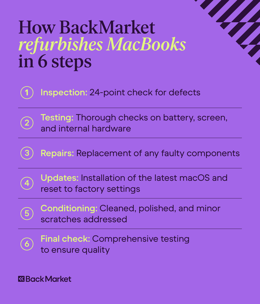
6. Connectivity and ports
Verify that all ports and connections are working correctly. Depending on your MacBook model, test the USB, HDMI, Audio, SD Card, and Thunderbolt ports. Connect to a Bluetooth device and to your Wi-Fi to ensure all functionalities are operational.
Aside from a manual test, go to Apple Menu > About This Mac > More Info (or System Report) > and click on the appropriate heading to confirm the working status. For example, under Ethernet, you may find a network card if that’s what you’re testing.
To check if your network is working, go to Apple Menu > System Settings > Network. Here, you’ll see a green, yellow, red, or grey status indicator to show if you’re connected.
7. Audio functionality
Check that the microphone and speakers are working properly. Test the microphone by recording a short audio clip and playing it back to check for clarity. Test the speakers by playing audio or video files to ensure sound quality and volume levels are adequate. You can also go to Apple Menu > System Settings > Sound > and then check your microphone’s input and output.
8. Included accessories
Confirm which accessories are included with your purchase. Typically, a refurbished MacBook should come with charging basics: a power adapter and cable. Ensure these accessories are in good condition or consider the cost of replacements if necessary.
9. Documentation and return policy
Documentation gives you proof of purchase that you’ll need if you ever need to use the warranty. Make sure there’s a clear transaction and receipt to prove you bought the MacBook. The return policy should be equally clear, spelling out how long you have to return the MacBook and under which conditions you’re allowed to return it.
10. Payment safety
Protect yourself from fraud. Make sure the seller uses industry-standard secure payment methods to protect your information. It’s always a good idea to use a credit card or payment services that offer additional buyer protection. Avoid direct bank transfers or other untraceable payment methods.
Performance checks
Comparing performance to new MacBooks
You shouldn’t expect any difference in performance between a new MacBook and a refurbished one. As you evaluate, be sure you’re comparing like-for-like: for example, there will be differences between models that have different chipsets or RAM, regardless of whether they are new or refurbished. If the specs are identical, there should be no noticeable difference in function between a new and a refurbished MacBook.
Running diagnostics
Perform basic diagnostics using Apple’s built-in tools or third-party applications like Geekbench to confirm that everything is in working order. These tools can check the overall health of your hardware, including the hard drive, memory, and other components, providing an overview of your MacBook’s condition.
Determine whether you're using a MacBook with Apple Silicon or Intel processor to use Apple Diagnostics, then follow the proper steps.
Apple silicon vs. Intel: The best processor for your MacBook (GB)
If your Mac uses Apple Silicon, press and hold the power button (if your MacBook has Touch ID, that’s the power button). Release the power button when your MacBook turns on and loads startup options. Press and hold Command (⌘)-D on your keyboard to finish testing your laptop.
If your MacBook uses an Intel processor, when you turn on your MacBook, press and hold the D key on your keyboard as your laptop starts up. If holding the D key doesn't work, press and hold Option (⌥)-D instead. When you see a progress bar or are asked to choose a language, release the key, and Apple Diagnostics shows the results.
Checking installed software
Verify the operating system version and availability of updates. Ensuring your MacBook is running the latest version of macOS is important for security and performance, using the latest software and features, and hardware compatibility.
Warranty, support, and coverage options
Back Market offers a 12-month warranty on all products, including MacBooks, starting from the date your computer was delivered. If anything goes awry during this period, we’ll repair a defective device or offer an equivalent replacement. The warranty does not cover drops, liquid damage, or if a company or individual other than Back Market opened the device in an attempt to repair it.
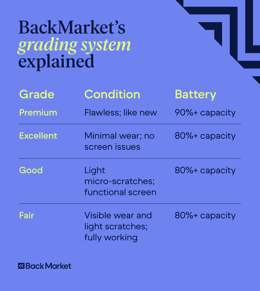
If your device falls outside the 1-year warranty period, you can still trade it in and get something new from us.
Where to buy verified Refurbished Apple products
Trusted sources
Purchasing from reputable sources ensures you get a quality product with proper warranty and support.
Back Market provides a wide range of refurbished electronics with transparent grading and warranty options. We also offer student discounts on every refurbished product.
Red flags
Be wary of sellers who don’t provide detailed information about the product's condition or warranty. Avoid listings that have no photos and unclear descriptions because then you won’t know what you’re getting. Ensure you are buying a refurbished MacBook, not a used one — the difference is significant. And make sure your seller has high ratings on Google, from the Better Business Bureau (BBB), or other reputable review websites.
What to do after your refurbished MacBook purchase
Initial setup
Set up your refurbished MacBook by following initial setup instructions, such as logging into iCloud, installing essential apps, and transferring data from your old device. This process helps you get started quickly and ensures your MacBook is ready for use.
Long-term maintenance
Maintain your refurbished MacBook by keeping the software updated, regularly cleaning the hardware, and monitoring battery health. Proper maintenance can extend the life of your device and ensure optimal performance.
Making smart and sustainable purchases with Back Market
Buying a refurbished MacBook can be a smart and sustainable choice if you know what to look for. By following these tips, you can make an informed decision and enjoy the benefits of a high-quality device at a lower cost. Remember to consider warranty coverage, cosmetic condition, battery health, and other critical factors.

Written by Haziq, Tech Expert for Back Market UK, Ireland & Australia
When not fighting the good fight for environmental sustainability, Haziq loves making reviews of everything and anything tech-related.