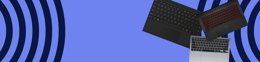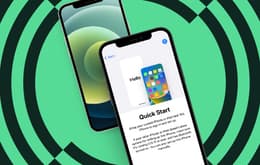Laptops offer a powerful, portable way to connect with the world. However, they’re not always easy to fix when they break down. A malfunctioning laptop — particularly a malfunctioning keyboard — can be incredibly frustrating, as many people depend on their device for work or daily tasks. If your laptop keyboard stops working, it’s important to identify the root cause of the issue — and how to quickly fix it.
Laptop keyboard issue causes
Several common issues can cause a laptop keyboard to malfunction. Sometimes, the issue is simply due to user error. But in other cases, a malfunctioning keyboard may indicate a larger problem.
Here are some reasons a laptop keyboard can malfunction:
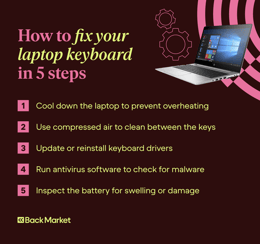
Physical damage: Liquid or food particles can sometimes get between laptop keys, preventing the keyboard from functioning correctly. Dropping your laptop, or exposing the laptop to dust, can also cause physical damage.
Driver incompatibility: Ignoring required driver updates can create conflicts that block your computer from properly interpreting keystrokes.
Malware: Though malware cannot affect your hardware, it can attack your computer’s software, including your keyboard driver. This could force your keyboard to function incorrectly or prevent the computer from registering input altogether.
Battery issues: When internal laptop temperatures rise, batteries can expand. Depending on the laptop’s layout, an expanded battery can place pressure on a keyboard and cause it to malfunction.
These and other issues may sometimes cause a keyboard to function incorrectly. In some cases, keyboards with the above issues will stop working entirely. If you suspect that your laptop might be experiencing any of these problems, it’s time to find a solution.
Laptop keyboard repair options
It’s important to keep food and beverages away from your laptop. This will prevent any spills or solid foods from damaging the keyboard or any circuit boards underneath.
Here are a few more solutions to a malfunctioning laptop keyboard:
Cool down your laptop’s internal temperature: It’s important to keep computers cool. Try shutting down your laptop and restarting it once it reaches a cooler temperature.
Clean the keyboard: Use compressed air to blow away dust, debris, and any solid food particles between keys. Gently clean your keys with cleaning gel and scrub down individual keys with soapy water.
Update keyboard drivers: Visit your laptop manufacturer’s website to install, or reinstall, the latest version of your keyboard driver software.
Run a system scan: Use an antivirus program to scan your device for any malware or bloatware — preinstalled software that can slow down your device or conflict with other programs.
Examine your battery: Check your laptop battery for signs of damage or heat-related swelling. Replace the battery if it appears defective.
These solutions can help address issues with your laptop keyboard.
How to fix sticky or broken keys
In many cases, keys grow sticky because of residue, spilled liquids, or other particles. Sometimes, the plastic keycaps or switches underneath can physically break or snap with increased use or the physical impact of a drop.
Here are a few ways to fix sticky or broken keys:
Wipe off sticky keys: If your keys have a film or residue on top, gently wipe them with a damp cloth and a computer-safe cleaner.
Remove key caps and clean underneath: Gently pop off the keycaps and use compressed air to remove debris and dust.
Remove damaged key caps: If you notice any visible cracks or breaks, replace broken key caps with unbroken ones.
These steps can help fix sticky or broken keys. However, it’s also important to proactively keep your laptop keyboard in good condition.
How to keep your laptop keyboard in good condition
Not only does proper maintenance help avoid sticky or broken keys before issues worsen, but it can also enhance the overall performance of your laptop.
Here are a few ways to keep your laptop keyboard in good condition:
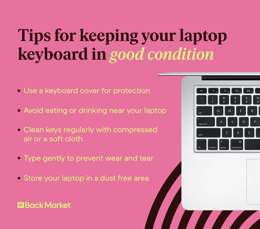
Use gentle keystrokes: Avoid harsh movements while typing. This helps limit damage to key caps and the mechanisms underneath.
Avoid dusty environments: Clean your desk and use an air purifier to limit the amount of dust in your environment.
Use a protective laptop cover: A soft sleeve or hard-shell cover can protect your laptop keyboard from damage due to falls or dust exposure.
Consider a deep clean on your laptop keyboard at least once a year. If your laptop allows it, remove keyboard components before cleaning and polishing each one.
When should you replace your laptop keyboard?
Regular maintenance and protective covers can help extend the life of your laptop keyboard. However, replacing the keyboard is sometimes the best option.
Here are a few signs that you might need to replace your keyboard:
Non-responsive keys: Keys stop responding to input, or respond on a delay.
Physical damage: Chipped or cracked keys can create safety hazards.
Worn keys: With use, keys can fade or wear. Keys might need to be replaced once users can no longer read key labels clearly.
Malfunctions: Keys can sometimes stick or type on their own without input. If this occurs, or if you must press a key several times to type one character, your keyboard might need replacement.
With enough experience, you can replace a laptop keyboard yourself. You will need replacement parts, along with a Phillips and flat-head screwdriver. Power down your laptop before removing the underside screws and keyboard latches. This allows you to align a new keyboard with laptop edges before fastening screws and rebooting.
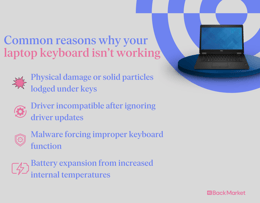
When to replace your laptop
Laptop damage is sometimes so extensive that you need to replace the entire device. Providers like Back Market offer trade-in options, allowing you to sell your MacBook to help with your replacement laptop budget.
Here are a few indications that it might be time to replace your laptop:
Battery life issues: Batteries can degrade to the point where they no longer hold a charge for a reasonable amount of time.
Slow performance: Long load times and frequent software crashes can indicate that your laptop’s operating system has deteriorated.
Physical damage: A cracked screen, broken casing, or missing keyboard keys can make your laptop unusable.
Consider factors like internal storage and battery life when choosing a laptop for work. Processing power is particularly important for programmers in search of a new laptop. Prioritise affordability and portability when selecting a laptop for online classes. Some people choose a used or refurbished device, with a warranty that guarantees performance.
How to choose a laptop with a good keyboard
The quality of your keyboard can impact your overall experience with the laptop.
Here are some things to look for in your next laptop keyboard:
Tactile feedback: You should feel a noticeable response when a key is pressed, as it bounces back up.
Key spacing: Make sure keys are well-spaced apart, reducing the chance of accidental key pressing.
Backlighting: If you work in a low-light environment, look for backlit keys that make typing easier.
These features help separate the best laptop keyboards from the rest. Apple laptops commonly share these features, particularly those with the new M2 core chip. Gaming laptops are also popular options among keyboard enthusiasts, as their keys are made to be especially responsive, tactile and ergonomically spaced for efficiency.